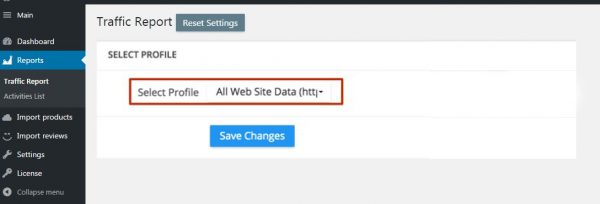How to integrate Google Analytics
Integrating Google Analytics code into AliPlugin Pro will allow you to have and see all your traffic stats on your website’s dashboard.
You can use your current Google Analytics account or create a new one for free on the Google Analytics website.
How to create a Google Analytics account.
- Click here to go to Google Analytics.
If you have a Google account and are not signed in, click Sign in. If you do not have a Google account, click Create an account. - Once you have signed in to your Google account, click Access Google Analytics.
- Click Sign up.
- Fill in your Account Name, Website Name, Website URL, and select an Industry Category and Reporting Time Zone.
- Under Data Sharing Options, check the boxes next to the options that you want.
- Click Get Tracking ID.
- Click I Accept when the Google Analytics Terms of Service Agreement form opens.
How to integrate Google Analytics into your website.
1. Sign in to your Google Analytics account.
2. Click Admin at the top of the page.
3. Click Tracking Info below the Property section.
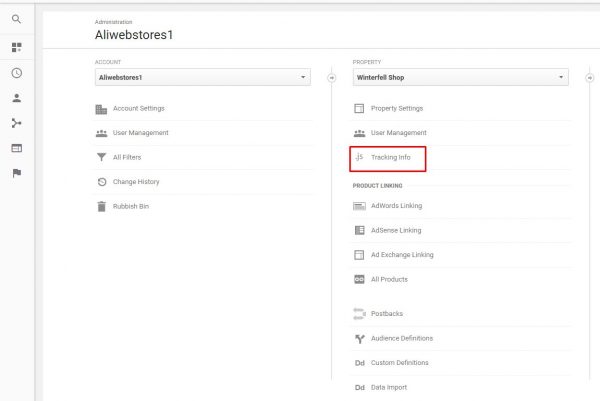
4. Click Tracking Code from the drop-down menu.
5. Copy the code below Tracking ID.
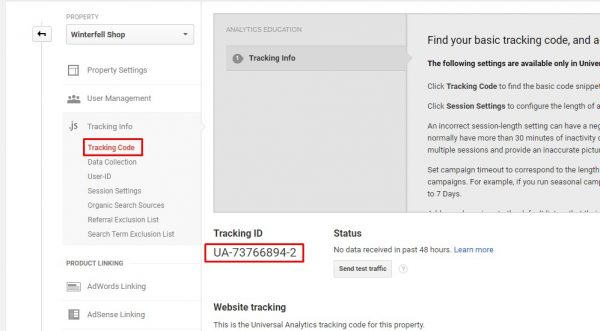
6. Go to your site WP dashboard -> Customization -> General and enter your Tracking ID. Click Save Settings.
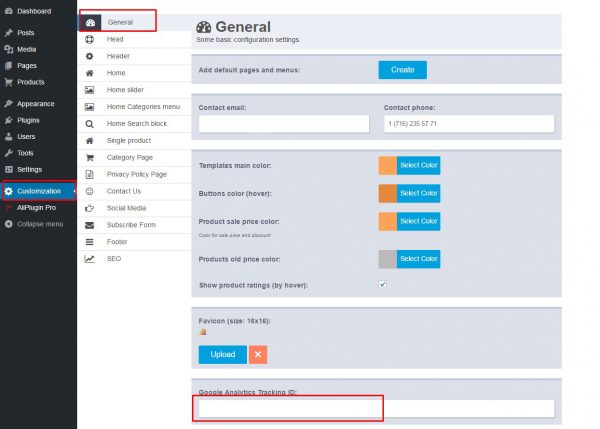
How to make Google Analytics live stats show on your dashboard.
1. Go to WP dashboard -> AliPrugin Pro -> Reports -> Traffic Report. Fill in your Client ID and Client Secret Key (if you want to connect to Google Analytics using your Google APIs ) or just leave these fields blank and click Continue.
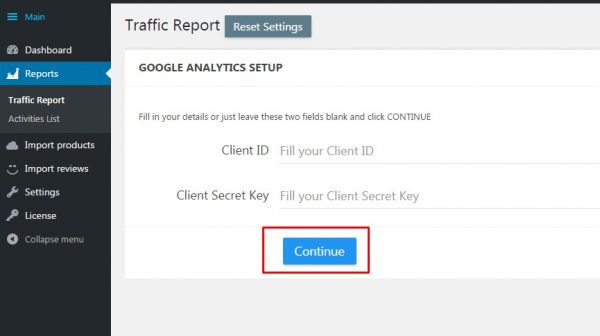
2. On the next page, click the Get Access Code button. Then Sign in to Google account. Click the Allow button. You will see your access code. Copy this code, switch back to the dashboard and paste it here and click Save Changes:
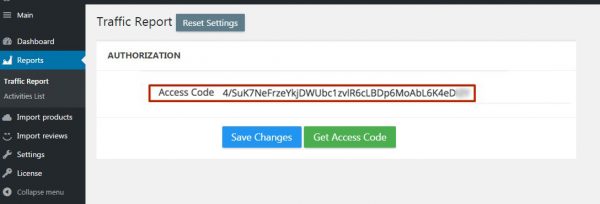
3. Select Profile with your website and click Save Changes.